Just like a house, your computer needs some regular maintenance. In this article, we’ll break down the things you should perform on a weekly, monthly, and yearly basis.
Weekly
Regular maintenance of your PC can help to improve performance and reduce the file clutter that builds up over the course of the week. For instance, there will be more free space on your hard drive if you empty the Windows Recycle Bin, delete temporary Internet files, and remove other unnecessary files. Doing so can help speed up system performance.
Another essential task is backing up your files, assuming you don’t have some type of automatic backup service, such as Carbonite’s Home ($59 per year; www.carbonite.com) that saves your files to the cloud as you create or edit them. If you don’t have a service for backup, you should—at the very least—back up your critical files once a week. To protect your PCs, you should also update the malware deinitions for your security software and run a full virus scan. Most security software tools allow you to automate this process, but you’ll need to ensure that the computer will be on when the scan is scheduled to run.
Weekly Checklist
- Empty the Window Recycle Bin
- Delete temporary Internet files
- Clear browsing history
- Delete unneeded files
- Back up important files
- Update your computer’s antivirus, antispyware, and other
- security software
- Run a full security scan of the files on your PC
Monthly
It’s smart to check for updates speciic to the applications and hardware on your PC at least once a month. For example, driver updates often include bug ixes and patches that can improve the functionality of your PC’s hardware. Key drivers to check for include your system’s graphics processor, network card, and audio devices, as these will change the most frequently. Some components, such as the processor, memory, and hard drive/SSD (Solid State Drive), don’t require drivers to operate.
A quick cleaning is also a smart task to undertake on a monthly basis. For example, you can take a can of compressed air and blow out the dust that has accumulated inside your computer’s fans, which will help to keep temperatures down on your desktop PC or laptop. A can of compressed air is also good for cleaning out keyboards, because you’ll be able to blow out debris underneath the keys. Wipe down the exterior of your PC with a damp rag (not dripping wet, because we don’t want any water to touch the internal electronics) to clean off the dust. If your monitor seems dusty, invest in a monitor cleaning spray and a micro-iber cloth to get the screen sparkling again.
Monthly Checklist
- Check for application updates
- Run Windows Update
- Check for driver updates
- Clean exterior of desktop
- PC or laptop
- Blow dust out of fans and
- keyboard
- Wipe down monitor
Yearly
Take some time to review your subscriptions and renew any software, such as your backup service, security software license, and services that require a yearly license. If any of your subscriptions are nearing an end date, make sure to renew them.
Yearly Checklist
- Check annual software
- subscriptions
- Renew security software license


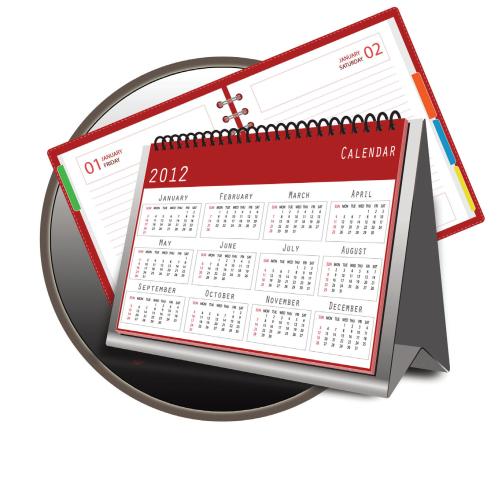
Conversion Conversion Emoticon Emoticon